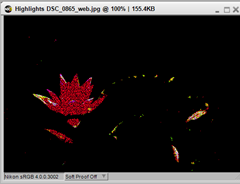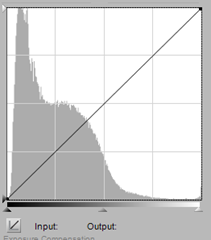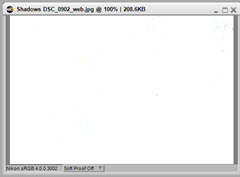Objective: To write a workflow for an open ended assignment in which the number of images will be unpredictable and in this case, take place on different dates in different locations. The initial stage will always be the same. Note the differences between this and the structured, time limited assignment.
Exercise 2: Your own workflow 2
My own workflow for an open ended assignment:
For this exercise I am going to record a workflow for a street photography project I started several months ago. I call it “Shooting From the Navel”, a more literal description of a style of candid photography sometimes called “shooting from the hip”.I tend to do this in bright conditions and try to use a small aperture and reasonably fast shutter. I use auto ISO setting with 1/125s as a minimum. I started in Boa Vista in Cape Verde last February. I have shot in Regents Street, London, in Oxford, Falmouth and Chichester. This is still an experiment but I have a few interesting images which are languishing in folders on my external hard drive. This exercise will push me to bring it to the top of my to do list.
Before leaving home:
- Check Camera and lenses are clean, charge battery and spare
- Check and format SD Cards - Use in rotation
- Check camera bag for equipment, lens tissue, blower brush, SD card cases
- Notebook, pencil, mobile phone
- Travel to Location
On arrival at location:
- Final check on camera settings, exposure mode, white balance, image quality (RAW +JPEG)
- Find a suitable location in the street where I can stand out of the way but have a good view of approaching pedestrians.
- Occasionally shoot while walking slowly along the street
- Record SD cards used and store in cases
Editing:
- Download images to PC
- Store images in a “Location” folder prior to processing
- Technical edit – look at images in the browser and remove those under/over exposed, blurred etc.
- Consider images with potential and follow workflow below

Conclusions: As I already have a lot of the images for this project, the flow diagram above has put my workflow into context and will hopefully enable me to get on with the editing process. The main barrier to getting on with this was that I had images all over the place. Now I have organised them into specific folders, I can progress with confidence. My next post will show the “results so far” .